一个字:坑,两个字:很坑,三个字:很多坑。
温馨提示
如果你正在寻找 VuePress 搭建博客的教程,建议首先查看最后的 总结 部分。
📋 目录
# 关于 VuePress
VuePress 是一个由 Vue 驱动的极简静态网站生成器,由 尤雨溪 开发。我第一次知道 VuePress 是看见少数派作者 SpencerWoo 的博客,一下就被其简洁大气的风格吸引住了,决定我也要建一个这样的网站[1],甚至还立下了一个 Flag。
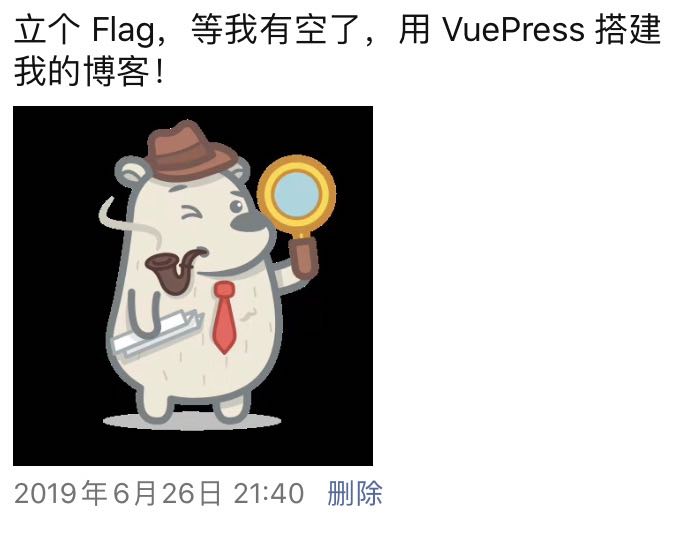
之前我一直没空,顾不上折腾,用着 Gridea[2] 也还行。眼看 Flag 就要倒了,然而 10 月下旬我重装了电脑系统,忘记了备份 Gridea 的配置[3]和写过的文章[4],于是就不得不开始折腾 VuePress 了。
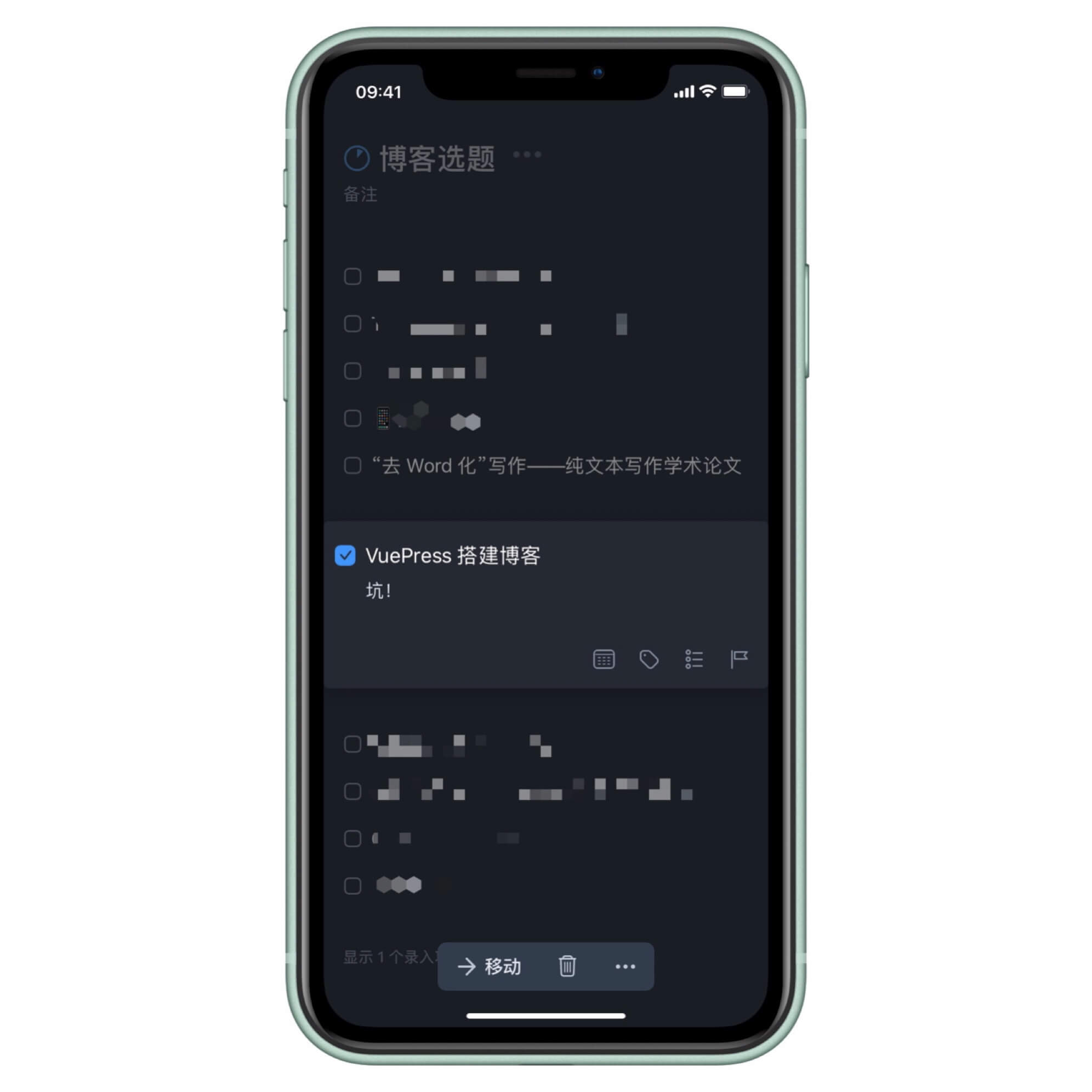
实际上,VuePress 官方文档 写得非常详细,同时我使用的主题 Meteorlxy 的使用指南也很清楚明白。虽然如此,但在整个过程中,我还是遇到了很多坑。因此,与其说这是一篇 VuePress 博客搭建指南,倒不如说是一份「避坑指南」。
# 安装 VuePress
VuePress 指南 中有 2 种安装方式,分别是全局安装和本地依赖安装,我选择的是本地依赖安装:
# 在桌面新建一个 blog 文件夹
cd desktop
mkdir blog
# 进入 blog 文件夹
cd blog
# 将 VuePress 作为一个本地依赖安装
yarn add -D vuepress # 推荐安装方式
# 或者使用 npm 安装,但不推荐!
# npm install -D vuepress
2
3
4
5
6
7
8
9
10
11
# npm 那些坑
官方文档提到,如果现有项目依赖了 webpack 3.x,推荐使用 Yarn 而不是 npm 来安装 VuePress。因为在这种情形下,npm 会生成错误的依赖树。但我没有现有项目,因此还是使用了 npm,然而这就为后面的坑埋下了隐患。
提示
使用 npm 前,需要安装 Node.js。
其实使用 npm,按照 VuePress 官方文档和 Meteorlxy 使用指南,是没有问题的,能够在本地生成(dev)和构建(build)静态资源。问题就出在插件上,用 npm 安装插件会替换掉 VuePress 的很多文件,导致 VuePress 框架内容的缺失,无法正常工作。
比如我要安装一个 vuepress-plugin-mathjax 插件,用来支持
cd desktop/blog
npm i vuepress-plugin-mathjax
2
然而安装好之后,原来超过 100MB 的文件夹 node_modules 就变成 20MB 左右了,因为文件夹里的很多内容被替换或移除掉了,这样肯定是不行的。当时我困惑了老半天,一直找不到解决办法。后来,换成用 Yarn 安装,终于就没有问题了,所以 npm 是真的坑啊。
# 避坑指南一
重要的事情说三遍
不要使用 npm!不要使用 npm!不要使用 npm!
使用 Yarn 安装 VuePress 及相关主题、插件(后文将全部使用 Yarn)
# 进入桌面上的 blog 文件夹
cd desktop/blog
# 一次性安装 VuePress,Meteorlxy 主题以及 3 个插件:vuepress-plugin-feed(生成 RSS 订阅)、markdown-it-footnote(支持 Markdown 脚注)、markdown-it-katex(Markdown 中使用数学公式)
yarn add -D vuepress vuepress-theme-meteorlxy vuepress-plugin-feed markdown-it-footnote markdown-it-katex
2
3
4
5
提示
上述安装操作前需安装 Yarn。如何安装 Yarn,可前往 Yarn 官网 查看。
# 插件那些坑
安装了 markdown-it-footnote、markdown-it-katex 等插件,在 .config.js 中也配置好之后,插件还是没有生效,我就很纳闷,于是上网四处搜索,看哪里没弄对。看了很多搜索结果之后,终于,通过 Google 搜索,找到 VuePress 仓库的 issues#597 下的一个 回复,其中有一个 链接 提到,在 VuePress 1.x 版本[5]中,必须使用 extendMarkdown 而不能使用 config。
# 避坑指南二
使用 extendMarkdown 在 docs/.vuepress/config.js 中配置插件:
markdown: {
extendMarkdown: md => {
md.use(require("markdown-it-footnote"));
md.use(require("markdown-it-katex"));
},
}
2
3
4
5
6
# 部署那些坑
VuePress 指南关于 部署,也比较详细。但是,按照这个操作,我一直没有部署成功,试了好多次之后,才发现我一直多写了一行构建代码 yarn dev,而在部署中这一步是不需要的,只需要 yarn build 就可以了。
# 避坑指南三
新建一个文件 deploy.sh 文件,在其中写入如下代码,然后保存。
#!/usr/bin/env sh
# 确保脚本抛出遇到的错误
set -e
# 构建静态文件
yarn build
# 进入生成的文件夹
cd dist
# 发布到自定义域名,没有可注释掉
echo 'example.com' > CNAME
git init
git add -A
git commit -m 'deploy'
# 发布到 https://<USERNAME>.github.io
git push -f [email protected]:<USERNAME>/<USERNAME>.github.io.git master
# 如果发布到 https://<USERNAME>.github.io/<REPO>
# git push -f [email protected]:<USERNAME>/<REPO>.git master:gh-pages
cd -
2
3
4
5
6
7
8
9
10
11
12
13
14
15
16
17
18
19
20
21
22
23
24
25
运行上面这个 deploy.sh 文件,就会生成静态资源 dist,并将这个文件夹里的所有内容推送到 GitHub 上去,可参考下方的动图。
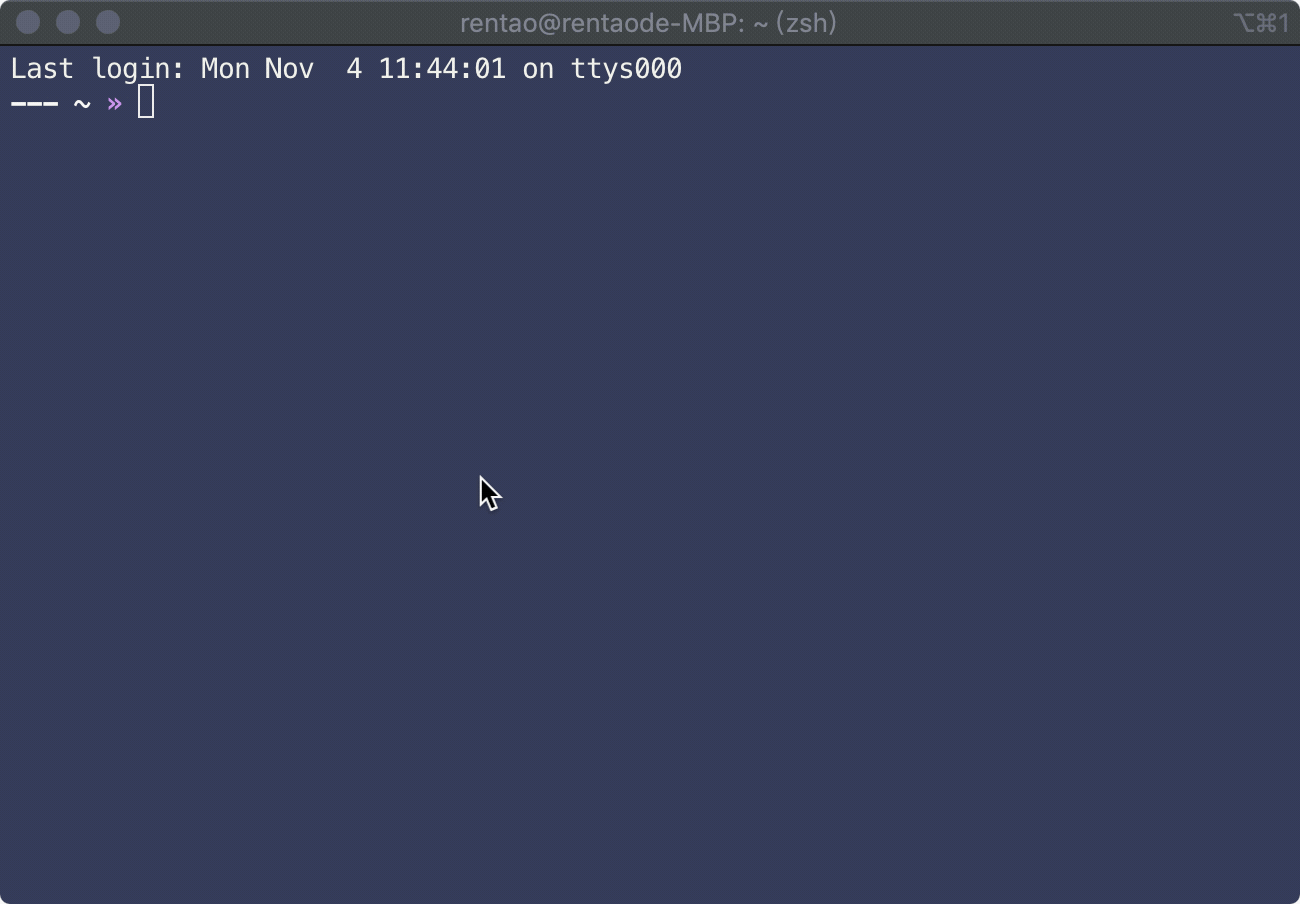
至此,将 VuePress 生成的静态资源推送至 GitHub,一个基本完整的博客就搭建完成了。接下来的自动部署是可选操作,属于锦上添花的步骤。
# 自动部署博客
有用户曾在 Gridea 用户群里询问开发者 海岛心hey 有没有可能开发移动端应用,我记得开发者回复说没有这个打算,因为 Gridea 需要 Git 的支持,移动端无法实现,但是 iOS & iPadOS 上不就有 Working Copy 这样的全能型 Git 客户端吗?
折腾了 VuePress 之后,我进一步理解了静态网站生成的步骤:首先由博客框架[6]把写好的 Markdown 文件生成为包含 .html、.css、.js 等内容的静态资源,然后由 Git 将这些静态资源推送至 GitHub、GitLab 等代码托管平台,用户即可通过域名访问。因此,我觉得目前来说,Gridea 没有移动端,不是因为没有 Git,而是不能在移动端使用博客框架生成静态资源[7],因而无法实现「随时随地」[8]更新博客。
而使用 VuePress,可以实现随时随地更新博客吗?答案是可以!
借助 Travis CI 可以实现博客自动部署。Travis CI 是一个构建和测试的自动化工具,提供的是持续集成服务(Continuous Integration,简称 CI),它只支持 GitHub。通过将 Travis CI 和 GitHub 上的项目绑定,只要项目中的代码有变动,Travis CI 就会自动抓取,然后提供一个运行环境,执行测试,完成构建,部署到服务器。
简单来说,Travis CI 完成的就是 deploy.sh 所做的事情,只不过由本地搬到了服务器上[9]。有了 Travis CI,只需要将 blog 文件夹创建为一个 Git 仓库或者 Git 仓库的一个分支,像普通文件一样修改里面的内容,然后将其推送到 GitHub 上去,剩下的事情就交给 Travis CI 了。
# 配置 Travis CI
- 访问 Travis CI,使用 Github 账号登录
- 选择你需要 Travis CI 监控的仓库,就是博客源码所在仓库,比如这里的
blog - 在本地的
blog文件夹下新建一个.travis.yml文件,写入下面的内容,然后保存
language: node_js
node_js:
- stable
cache:
directories:
- "node_modules"
install:
- yarn
script:
- ./deploy.sh
branch: master
2
3
4
5
6
7
8
9
10
11
12
13
14
15
16
- 前往 Github Setting 生成一个 Personal access tokens
- 修改
deploy.sh
把其中的:
git push -f [email protected]:<USERNAME>/<USERNAME>.github.io.git master
修改为:
git push -f https://<Personal access tokens>@github.com/<USERNAME>/<USERNAME>.github.io.git master
在电脑端,每次修改完之后,只需将整个 blog 文件夹 push 到 GitHub 就完事了,剩下的构建和部署都将由 Travis CI 来完成。一般 push 完成后 2 分钟左右,博客就会更新完成。
# iOS & iPadOS 上更新博客
在 iPhone 或 iPad 上下载 Working Copy[10] 这个 App,登录 GitHub 账号,然后 clone 下来博客所在仓库,修改 _posts 文件夹下的文章[11],然后 commit 并 push 就完成了博客更新,实现随时随地更新博客✌️
# 总结
- 安装 Yarn(以 macOS 为例)
brew install yarn
- 使用 Yarn 一次性安装 VuePress、Meteorlxy 主题和相关插件
# 在桌面上新建 blog 文件夹
cd desktop
mkdir blog
# 进入 blog 文件夹
cd blog
# 安装 VuePress、Meteorlxy 主题和相关插件
yarn add -D vuepress vuepress-theme-meteorlxy vuepress-plugin-feed markdown-it-footnote markdown-it-katex
2
3
4
5
6
7
8
9
- 在
package.json加入scripts字段
{
"scripts": {
"dev": "vuepress dev docs",
"build": "vuepress build docs --dest dist"
}
}
2
3
4
5
6
- 配置
docs/.vuepress/config.js(可根据示例进行修改)
点击展开配置示例☞(゚ヮ゚)☜
// .vuepress/config.js
const feed_options = {
canonical_base: 'https://example.com',
};
module.exports = {
title: 'Your Name',
description: 'Some Descriptions',
head: [
['link', {rel: "icon", href: "/assets/img/favicon.ico"}],
],
locales: {
'/': {
lang: 'zh-CN',
},
},
markdown: {
lineNumbers: true,
extendMarkdown: md => {
md.use(require("markdown-it-footnote"));
md.use(require("markdown-it-katex"));
},
},
plugins: [
['@vuepress/google-analytics', {
ga: 'UA-xxxxxxxxx-1', // Google Analytics
}],
[
'feed', feed_options
],
],
theme: 'meteorlxy',
themeConfig: {
lang: 'zh-CN',
personalInfo: {
nickname: 'Nickname',
description: 'Some Descriptions',
email: '[email protected]',
location: 'Hangzhou, China',
organization: 'Zhejiang University',
avatar: '/images/avatar.png',
sns: {
github: {
account: 'GitHub-Account',
link: 'https://github.com/GitHub-Account',
},
twitter: {
account: 'Twitter-Account',
link: 'https://twitter.com/Twitter-Account',
},
weibo: {
account: 'Weibo-Account',
link: 'https://www.weibo.com/u/0123456789',
},
header: {
background: {
useGeo: true,
},
showTitle: true,
},
footer: {
poweredBy: true,
poweredByTheme: true,
custom: 'Custom Words',
},
infoCard: {
headerBackground: {
useGeo: true,
},
},
lastUpdated: false,
nav: [
{ text: 'Home', link: '/', exact: true },
{ text: 'Posts', link: '/posts/', exact: false },
{ text: 'About', link: '/about/', exact: true },
//{ text: 'Custom Pages', link: '/custom-pages/', exact: false },
],
comments: false,
pagination: {
perPage: 10,
},
defaultPages: {
home: true,
posts: true,
},
},
}
2
3
4
5
6
7
8
9
10
11
12
13
14
15
16
17
18
19
20
21
22
23
24
25
26
27
28
29
30
31
32
33
34
35
36
37
38
39
40
41
42
43
44
45
46
47
48
49
50
51
52
53
54
55
56
57
58
59
60
61
62
63
64
65
66
67
68
69
70
71
72
73
74
75
76
77
78
79
80
81
82
83
84
85
86
87
88
89
90
91
92
93
94
95
96
97
98
99
100
101
102
103
- 自动部署
在本地的 blog 文件夹下新建一个 .travis.yml 文件,写入下面的内容,然后保存。访问 Travis CI,使用 Github 账号登录,选择你需要 Travis CI 监控的仓库,这里就是 blog。
language: node_js
node_js:
- stable
cache:
directories:
- "node_modules"
install:
- yarn
script:
- ./deploy.sh
branch: master
2
3
4
5
6
7
8
9
10
11
12
13
14
15
16
前往 Github Setting 生成一个 Personal access tokens。新建 deploy.sh,写入下面的内容,然后保存。
#!/usr/bin/env sh
# 确保脚本抛出遇到的错误
set -e
# 构建静态文件
yarn build
# 进入生成的文件夹
cd dist
# 发布到自定义域名,没有可注释掉
echo 'example.com' > CNAME
git init
git add -A
git commit -m 'deploy'
git push -f https://<Personal access tokens>@github.com/<USERNAME>/<USERNAME>.github.io.git master
cd -
2
3
4
5
6
7
8
9
10
11
12
13
14
15
16
17
18
19
20
21
按照上述步骤设置完成之后,更新博客只需要简单几步:
- edit:编辑文件
add:暂存更新commit:提交更新push:推送更新- 完成![12]
按照以上操作步骤,有可能还是会出现各种问题,但只要细心一点、耐心一点,总是会成功的!
最后再画一个流程图,测试一下 vuepress-plugin-flowchart[13]。
其实吸引我的是博客的主题,像我这样的博客初级玩家玩的就是主题啊~ ↩︎
其实 Gridea 的网站就是用 VuePress 搭建的。 ↩︎
在重装系统前几个月我就开始备份电脑中重要的文件,包括 Typora 的主题、Visual Studio Code 的配置、Alfred 的设置文件等,但唯独忘记了 Gridea,真是老天不要我的 Flag 倒下啊。。。 ↩︎
为了找回以前的文章,我还去扒了自己的博客。。。 ↩︎
VuePress 有 0.x 和 1.x 两种版本,我安装的版本是 VuePress 1.2.0,默认安装 1.x 版本。 ↩︎
顺便一提,也有网友 使用 Caddy 自动部署 Gridea 博客。 ↩︎
注:「随时随地」意为可以通过移动端而不依靠桌面设备进行更新。 ↩︎
这就为在 iOS 或 iPadOS 上更新博客创造了条件。 ↩︎
Working Copy 应用本身免费,解锁内购需 ¥108。如果你的 GitHub 账号通过了学生认证,可以打开 这个页面,点击跳转到 Working Copy 中用 GitHub 账号登录,即可免费解锁 Working Copy 所有功能。 ↩︎
Working Copy 应用内的编辑体验不是特别好,可以选择在 Textastic、iA Writer、MWeb 等应用中打开进行编辑。 ↩︎
在 Visual Studio Code 中一气呵成完成全部步骤,是真的香 😋 ↩︎
2019 年 11 月 10 日添加的插件。 ↩︎